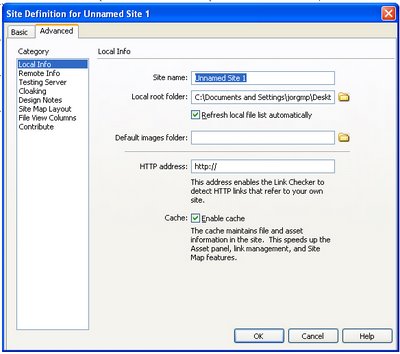
Remember, it's important to do this each time you start Dreamweaver! Otherwise you'll mess up your links on your whole web site.
• Go to the SITE pulldown menu, and select NEW SITE. In the dialogue box that appears, make sure the tab on top says "Advanced."
• In the field "Site Name," type your name.
• In the field "Local Root Folder" click on the icon, and find your Web site folder. Click "Choose."
• Click OK, and then DONE.
• Make sure your folder and files show up in your FILES floating palette.
Dreamweaver MX: Properties Palette
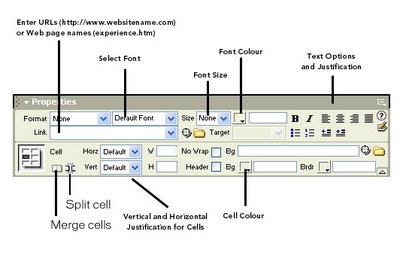
No comments:
Post a Comment